A great way to improve the rankings of your Google Shopping ads is to ensure there are product reviews tied to them. There are a variety of ways to accomplish this, but one of the easiest is to ensure that your products in Google Merchant Center have GTINs (Global Trade Item Numbers) set up. If you’ve got GTINs set up on your products in BigCommerce as well, you’re halfway to having product ratings ready to go on your ads.
The tricky part is actually getting the order information (with GTINs) from BigCommerce to flow to Google Merchant Center so that they can be matched to products and have associated ratings tied to them. BigCommerce does have a Google Customer Reviews integration available out of the box, but it doesn’t support GTIN matching.
So how do you overcome this challenge? There’s a couple of steps.
Step 1: Turn off the BigCommerce Google Customer Reviews Integration
This might seem counterintuitive, but you actually have to turn this off, because in the next step we’re going to write a script to manually handle customer reviews and send GTINs. If you don’t turn off the built in integration, we’ll end up with duplicate scripts on the page, which will cause things to not work correctly.
To turn off the integration if you have it enabled, navigate to Marketing > Google Customer Reviews in BigCommerce, and ensure that it’s turned off (the button should say “Activate”:
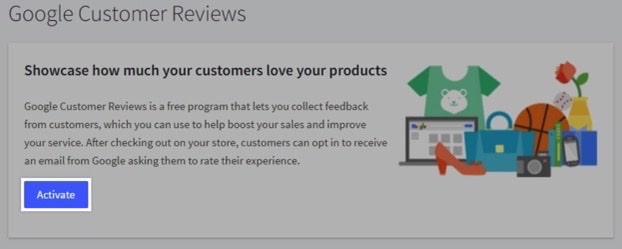
Step 2: Add a Script to Handle Customer Reviews and Sending GTINs
After ensuring that Google Customer Reviews is turned off in BigCommerce, navigate to Storefront > Script Manager, and create a new script with a location of footer, on your order confirmation page, with a script category of analytics:
You may have to tweak this script a bit, depending on how your GTINs are set up in BigCommerce with your product data, but at a high level we’re using BigCommerce APIs to grab the items from the order, and looping through each one to push the GTIN from the item into an array, that gets sent to Google Merchant Center when the customer review modal is submitted.
Step 3: Verify Product Reviews are Coming Through
That should be it! Once those steps are completed, you’ll be ready to receive product reviews. After a few days of implementing the script (it took almost a week in our case), you should see GTINs coming through and being matched if everything is set up correctly:
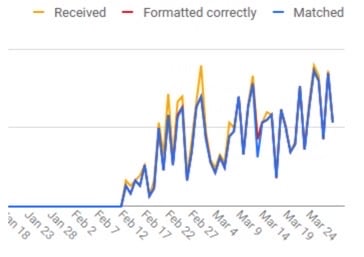
Be patient here, as the dashboard that Google Merchant Center provides for this is several days behind the current date as well.
One Final Tip
There’s a box of information in the product reviews section of Google Merchant Center that can be slightly misleading. Before you’re receiving GTINs, it’s going to say something like this:

This makes it seem like there’s some other step you need to take besides hooking up the GTINs for things to start working. However, once you start receiving GTINs, after a few weeks, you’ll have enough data and this box will change to the following: