As an ecommerce vendor, you know the importance of optimizing your product information to climb the ranks in search engine results pages (SERPs).
But what you might not know is that there’s a super-easy way to optimize data across all your Google platforms at once. And doing so can instantly put your product listings at the very top of SERPS, even above paid ads and organic results!
All you need to do is sign up for a completely free Google Merchant Center account.
What is Google Merchant Center?
Google Merchant Center is a single online dashboard that lets you upload, manage, and optimize product information for all the different Google platforms. That includes searches, Maps, Shopping, YouTube, and more, as well as integrated ecommerce platforms such as Shopify and WooCommerce.
Using Merchant Center lets you ensure your product data is always valid and up-to-date across all platforms. It’s an essential tool for providing better information to users and search engine crawlers, increasing visibility for your brand.
The dashboard also provides personalized insights into how customers find your business and which products drive the most traffic to your site. These reports let you further optimize your ecommerce marketing strategies using concrete data and encourage additional business growth.
Will I really see a difference with Google Merchant Center?
Recently, we used Google Merchant Center to perform a complete product information audit for one of our Shopify clients. The platform made it easy to find and fill missing attributes, giving search engines a better understanding of when to show their products in SERPS.
The results were immediate.
In just 3 days, the amount of our client’s free listings that showed up in Google SERPs improved.
And within just 1 month, their results tripled.
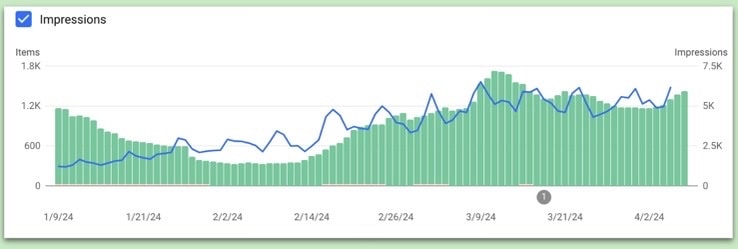
Signing up for a free Google Merchant Center account gives you the same opportunity to skyrocket the search rankings for your products. To maximize your visibility and increase sales with as little effort as possible, get in touch with the ecommerce experts at LimeLight Marketing today.
What features does Google Merchant Center have?
Google Merchant Center offers a wide range of features that help you improve your online performance. These include:
- Improved Google Shopping listings: By optimizing your product information, you increase your chances of appearing at the top of SERPs, even above ads and organic results. Google Merchant Center also integrates product reviews with star ratings, and gives preferential treatment to highly rated products.
- Google AdWords integration: Every product in your Merchant Center feed can be quickly and easily turned into a Google ad. You can even deploy remarketing campaigns to prompt visitors into making repeat product purchases.
- Google Analytics support: You can add a custom segment for Google Merchant hits to your Google Analytics dashboard to keep your stats separate.
- Direct website funnels: When users click your Google Shopping listing, they’re taken straight to its store page on your ecommerce website. This makes it easy for them to buy directly from you and find specific information about your service.
- Google Local Search integration: You can add geographical tags to your product listings, allowing buyers to find and visit your nearby store locations.
What are the benefits of Google Merchant Center?
The ability to manage product information across multiple platforms from a single dashboard does much more than just save you time. It also offers plenty of other benefits that make it easy to grow your business:
- It’s free: The biggest benefit is that it’s totally free. That means your product can appear in more search results without costing you any money at all.
- Compete with larger brands: Larger and more established brands usually dominate SERPs. But with Google Merchant Center, even small ecommerce stores can compete on a level playing field, so long as your product information is properly optimized.
- Huge visibility: The platform allows hundreds of millions of people to easily view all your product information in one place. And if your products are high quality, you can appear ahead of better-known brands.
- Easy uploading: Google Merchant Center lets you upload custom Google Sheets for product data. That means you can completely optimize product information before listing and import it all at once. This feature also makes it quick and simple to update information when necessary.
- Better marketing strategies: Since Merchant Center integrates with other Google marketing services like AdWords and the Display Network, you can optimize Google Shopping campaigns beyond your shopping feed. This opens up fantastic opportunities for remarketing campaigns and omnichannel advertising.
How to sell on Google Shopping
Even if you don’t recognize Google Shopping, chances are you’ve seen it (and even used it) before.
When you search for products on Google, you’ll typically see multiple options at the top of the page. These results come from Google Shopping. You can also click the “Shopping” tab to see a wider ecommerce catalog.
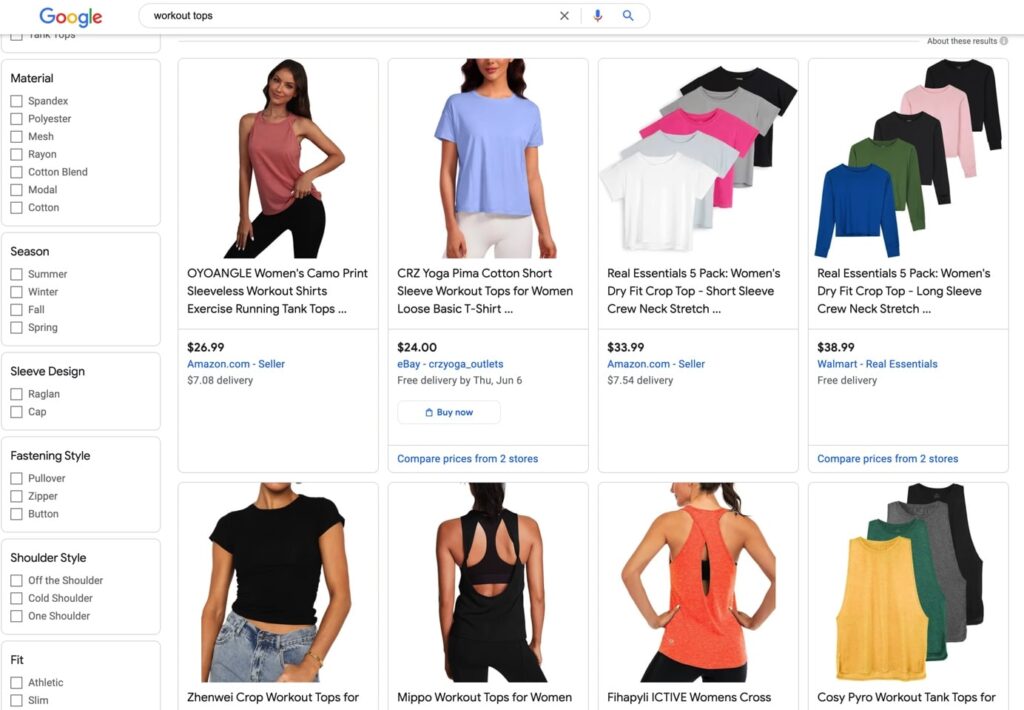
After Amazon, Google Shopping is the second most popular platform for starting a product search. So if you’re not using it already, you really need to start.
Follow these 3 steps to find out how to sell on Google Shopping.
1) Sign up for Google Merchant Center
Before you can start selling on Google Shopping, you need to register for a Google Merchant Center account.
To set one up, you’ll need:
- A Google account: Like many other Google services, you need a Google account to use Merchant Center and Google Shopping. You can also configure it for multiple logins.
- A verified business: You can verify your business using phone, text, email, or video through your Google Business Profile account.
- Complete product information: Create a TXT or XML file with essential product information such as an image, price, stock availability, and shipping information in line with Google’s requirements.
- Ecommerce integration capabilities: Platforms such as Shopify have built-in integration options for Merchant Center. To connect a custom system, follow Google’s instructions to link your Merchant Center account to a third-party platform.
Once you have these prepared, just go to Google Shopping, click “Get Started” and fill in your business information to set up your account.
2) Upload products
The easiest way to upload products to Merchant Center is using Google Sheets.
Log into your account, then go to Products > Feeds and click the plus symbol in the blue circle.
Choose “Google Sheets” as your Primary feed name and input method. In the “Setup” menu, select “Generate a new Google spreadsheet from a template”.
The link to your Google Sheet will now appear in your Merchant Center. Click it to open your product template. At the bottom, you’ll find additional tabs for “Examples” and “Instructions” to help you complete your Sheet.
At the very least, your information for each product should include:
- SKU ID: This must match the SKU on other marketplaces to properly sync your inventory.
- Title (150 characters max): Keep this factual rather than promotional. Include key features such as product name, size, color, material, etc.
- Description (5,000 character max): Describe your product in the most complete and compelling way possible. But don’t include promotional copy, such as links, sales info, or details about other products.
- Image link: The URL of your best product image. Accepted formats include JPEG, PNG, non-animated GIF, BMP, and TIFF. For clothing, use an image of at least 250×250 pixels. For other products, at least 100×100 pixels. Always use a high-quality image. Don’t include promotional copy, borders, or watermarks.
- Brand (70 characters max): Required for all products except movies, books, and musical recording brands.
- Price: For example: 25.00 USD. Never submit a price of 0. Don’t include tax in the price for the US and Canada. But do include value-added tax (VAT) or Goods and Services Tax (GST) for other countries.
- Condition: New, Refurbished, or New.
- Availability: In stock, out of stock, or preorder.
- Website link: You must link to a verified domain name. Otherwise, your account will be banned.
- Google product category: Only required for “Apparel & Accessories”, “Media”, and “Software”. For example: Electronics > Audio > Audio Accessories > MP3 Player Accessories.
- Global Trade Item Number (GTIN): Accepted product IDs are UPC, EAN, JAN, ISBN, and ITF-14. Required for all products with a manufacturer-assigned GTIN.
- Manufacturer Part Number (MPN): Only required if your product doesn’t have a GTIN assigned by the manufacturer.
Finally, go back to your “Feeds” list and click the name of the file, then follow the on-screen instructions to add it to your Merchant Center..
Remember that you can have multiple product feeds, such as for regular products, seasonal products, bestsellers, and other categories.
Partner with LimeLight Marketing to skyrocket your online visibility
Managing your product information through Google Merchant Center is a trusted and proven strategy for getting your listings in front of more online shoppers. And with the extensive experience of the LimeLight Marketing team, you can ensure all your information is complete and properly optimized.
Contact us today to discuss how we can manage your Google Merchant Center to maximize the reach and sales potential of your ecommerce platform.